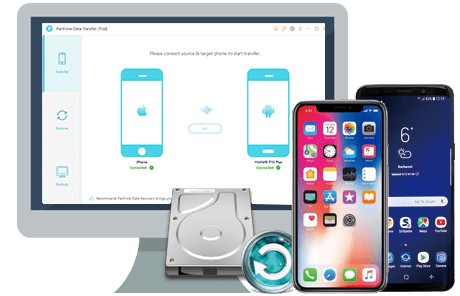![]() Cross-platform transfer solution for all smartphone users to transfer content between Android and iOS, transfer data from iTunes, iCloud, iTunes library to mobile phone.
Cross-platform transfer solution for all smartphone users to transfer content between Android and iOS, transfer data from iTunes, iCloud, iTunes library to mobile phone.
For Android users, USB debugging mode is a feature that you can't skip to know. USB Debugging is especially appealing to developers as it allows them to run commands, transfer files to and from PC and do other critical tasks. Non-developers may also need to enable this feature when they want to root their Huawei device, install custom ROM, manage their Huawei phone using third party phone managers (for example, PanFone Data Transfer) that you run from your desktop. Hence, it is essential for Android users to know how to enable USB debugging on Android device.
Follow the steps below to debug your Huawei P40 series smartphone:
Step 1Turn on your Huawei P40 and navigate to the Settings option to find "System".
Step 2 Under System option, select About phone.
Step 3 Scroll down the screen and tap Build number several times until you see a message that says "You are now a developer!".
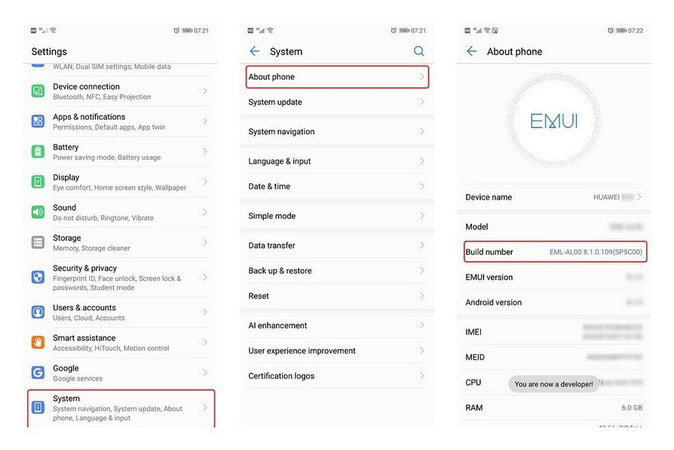
Step 4Select on the Back button and you will see the Developer options menu under Settings and select Developer options.
Step 5Turn on the "USB debugging" and "Allow ADB debugging in charge only mode" option.
Step 6You will see a message "Allow USB Debugging", click "OK".
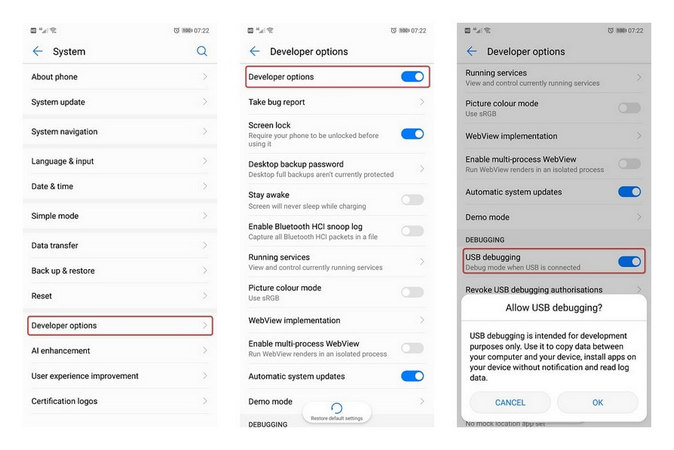
![]() PanFone Data Transfer
PanFone Data Transfer
PanFone Data Transfer is a professional iOS & Android synchronizing tool, which enables you to back up or transfer messages, contacts, call logs, music, video, audio and other files between iOS & Android devices and computer with only a few clicks.