How to Make Custom Ringtones for Samsung Galaxy S21/S21+/S21 Ultra
So you got a shiny new Samsung Galaxy S21/S21+/S21 Ultra. You changed the wallpaper, bought a case that you like, arranged your home screens… Why on earth are you still using a stock ringtone? Setting a custom ringtone for Samsung Galaxy S21/S21+/S21 Ultra is a great way to identify an important call or message when your phone isn't within immediate reach. You can even turn your favorite songs into ringtones on Samsung Galaxy S21/S21+/S21 Ultra or set a custom ringtone for specific callers.
Making ringtones for your Samsung Galaxy S21/S21+/S21 Ultra is actually pretty easy, and there are a few different ways to do it. In the following part, we will introduce you the easiest way to customize ringtone for Samsung Galaxy S21/S21+/S21 Ultra by using your own favorite music. Then, you can set the custom ringtone as your Samsung Galaxy S21/S21+/S21 Ultra ringtone.
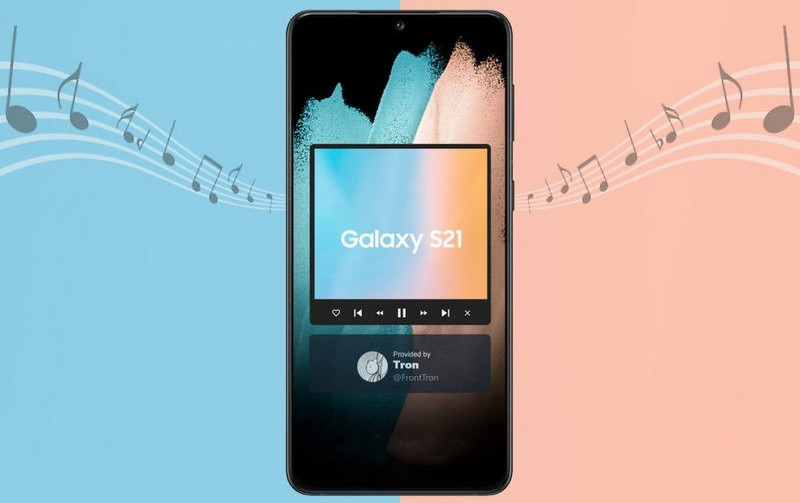
 Part 1. Make Ringtone for Samsung Galaxy S21/S21+/S21 Ultra
Part 1. Make Ringtone for Samsung Galaxy S21/S21+/S21 Ultra
If you have favorite audio files on your computer or Samsung Galaxy S21/S21+/S21 Ultra, you can use the Ringtone Maker built in PanFone Mobile Manager to customize them as ringtones. Once you have created your ringtone, you can then set it as your default sound or assign it to a specific contact on Samsung Galaxy S21/S21+/S21 Ultra.
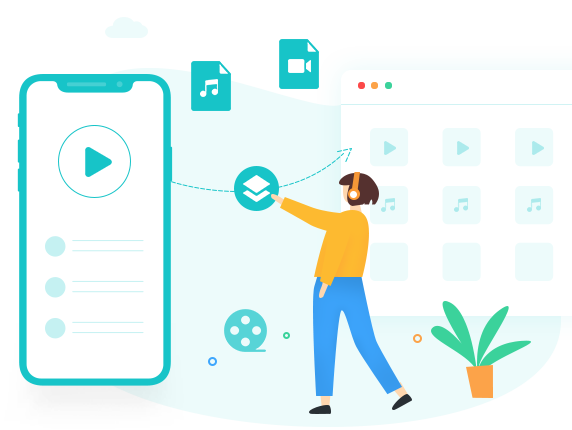
PanFone Mobile Manager
PanFone Mobile Manager is a reliable phone data management tool that enables you to manage, transfer and back up data like videos, SMS, music, photos, contacts, audios, and more.
- Easily transfer music, photos, videos, contacts and more between iOS/Android devices and computer.
- Back up all the important mobile phone data on PC avoiding loss of data.
- Restore the backup to your mobile phone with one click.
- Handy Toolkit: 1-Click Backup, 1-Click Recovery, HEIC to JPG Converter, Photos Compression, Ringtone Maker, etc.
Let's check out the steps on how to customize ringtone for Samsung Galaxy S21/S21+/S21 Ultra by using your own favorite music.
Step 1: Launch PanFone Mobile Manager on Computer
Download and install PanFone Manager, then launch this application on your computer.
Step 2: Connect Samsung Galaxy S21/S21+/S21 Ultra to PanFone
Plug your Samsung Galaxy S21/S21+/S21 Ultra to computer via USB cable.
Note: You might need to enable USB debugging mode on the Samsung phone to allow PanFone to connect it. For any other phone detection problems, please click here for help.
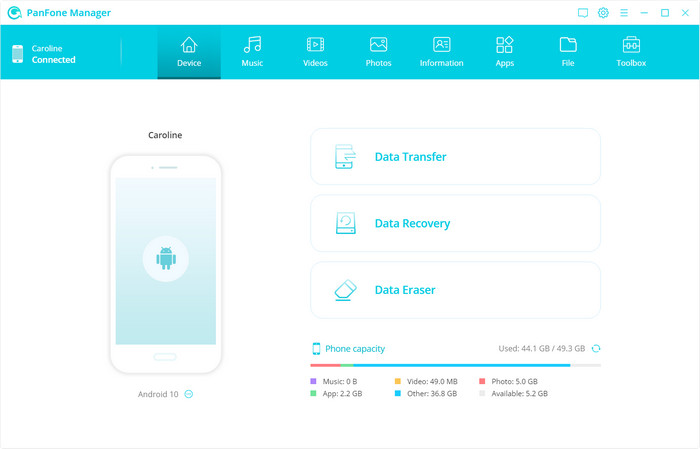
Step 3: Select A Favorite Song from Computer or Samsung Device for Making New Ringtone
Once your Samsung Galaxy S21/S21+/S21 Ultra is detected by PanFone successfully, click on the "Toolkit" tab on the top menu bar and then select "Ringtone Maker".
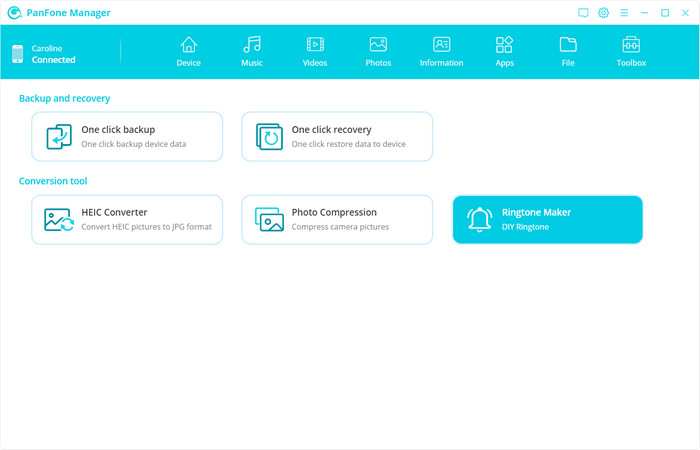
Select from computer: To turn a song on local folder into a customized ringtone, click this option to find the song and click "Open" to load.
Select from device: If the needed song is on your Samsung Galaxy S21/S21+/S21 Ultra, tap on this option to launch a popup. This pop-up will list all songs on your Samsung phone and then click on the "Select" option to load.
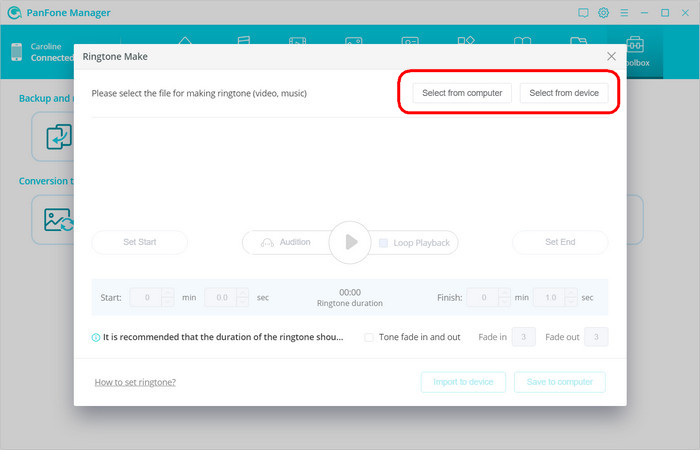
Step 4: Start Making Ringtone
After selection, you can see a window below. Now, you should move the progress bar and then set the "Start" and "End" point to clip the audio into your desired potion. Generally, the recommended length of a ringtone is around 30s. So as your preferences, you can check the Loop Playback or setup Tone fade in and fade out time.
After the customization is done, you can click on the "Import to device" option to save the new ringtone to Samsung Galaxy S21/S21+/S21 Ultra directly.
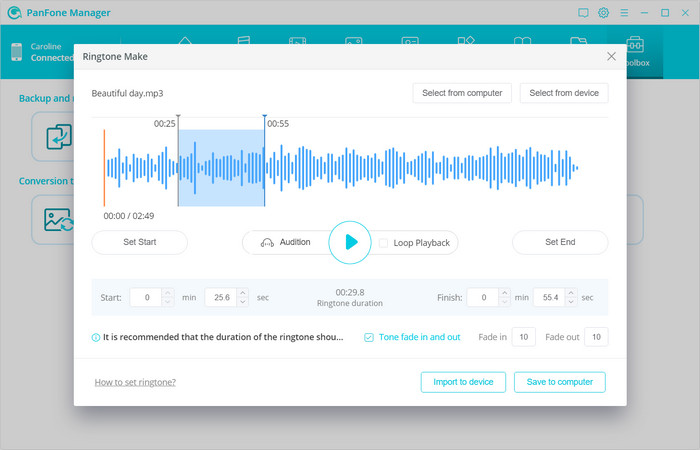
 Part 2. Set Custom Ringtone for Samsung Galaxy S21/S21+/S21 Ultra
Part 2. Set Custom Ringtone for Samsung Galaxy S21/S21+/S21 Ultra
Once you have the perfect tone, you can follow the steps below to apply the new custom ringtones for your new Samsung Galaxy S21/S21+/S21 Ultra, or assign a personal ringtone to a contact.
Step 1 : On the Samsung phone, select Settings.
Step 2 : Tap Sounds and vibration or Sounds and notifications or Sounds.
Step 3 : Select Ringtone (It is long, you may need to scroll down a little).
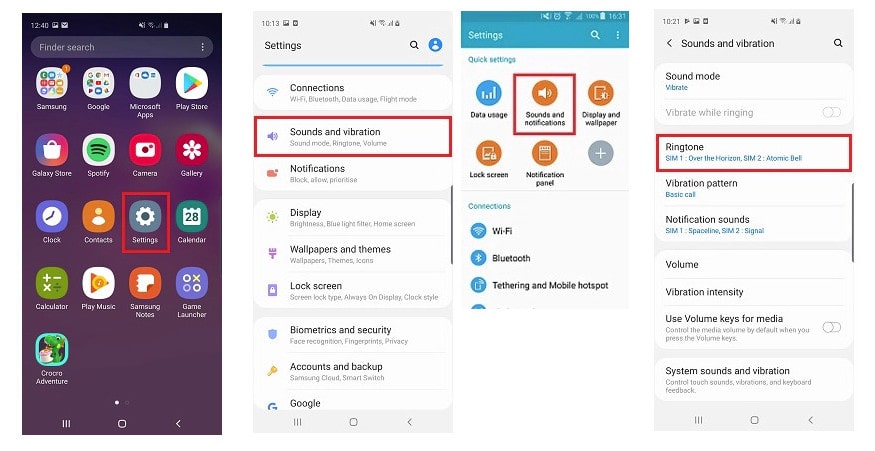
Step 4 : These will show all the ringtones on your device.
To use your own music file, tap the (+) icon or click Add or Add ringtone (you may need to scroll to the bottom for this).
Step 5 : If prompted, tap the Sound picker, then tap Allow.
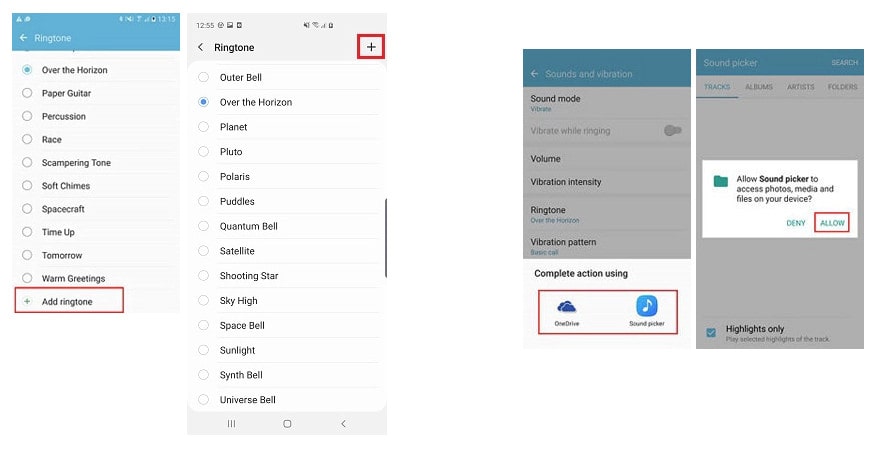
Step 6 : Choose the music file.
If the file does not appear under Tracks, choose Folders to locate the file.
Step 7 : Last, tap "Done".
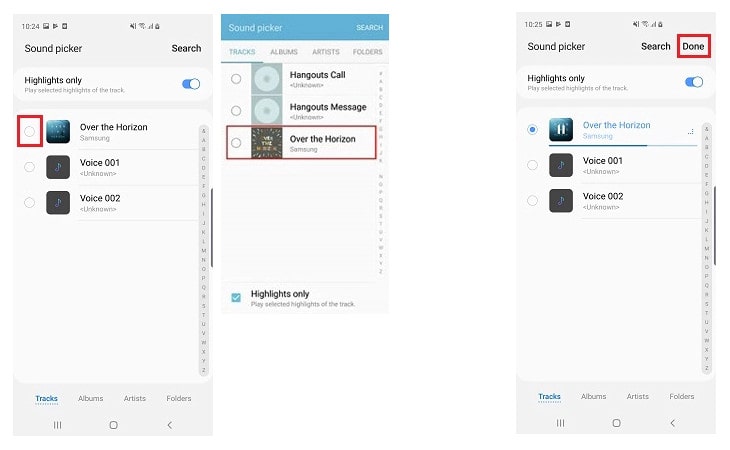
That's it. Now you have got the simple way to set custom music as a Samsung Galaxy S21/S21+/S21 Ultra ringtone. While creating the perfect ringtone may seem like a slightly tedious process, it’s actually quite simple and gets easier every time you do it.
Extra Tips: How to Import Music from Old Phone to Samsung Galaxy S21/S21+/S21 Ultra with PanFone Data Transfer
If you are switching from an Android phone or iPhone to Samsung Galaxy S21/S21+/S21 Ultra, but can’t find an easy way to transfer music from an old phone to a new Samsung phone. PanFone Mobile Data Transfer (Windows | Mac) is a reliable tool that helps you to switch from one device to another in a few clicks.
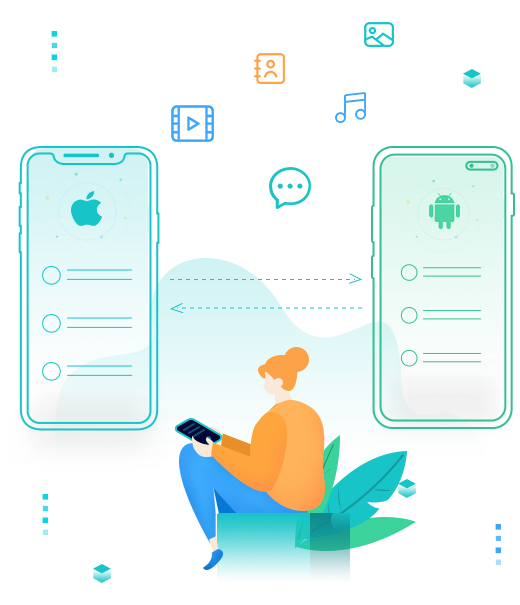
PanFone Mobile Data Transfer
PanFone Data Transfer is a one-click solution for you to sync data between iOS & Android, restore iTunes and iCloud data to device conveniently, as well as back up your phone data and restore later.
- Transfer files between Android and iOS, including contacts, photos, music, SMS, and more.
- Backup phone data and restore in lossless quality.
- Recover iTunes backup, iCloud data to any supported iOS or Android device.
- Sync media files from iTunes Library to devices.
Hot Product
-
Photo Enhancer AI
AI denoiser, AI face recovery, AI upscaler, AI colorizer, and color calibrator for your photos. Learn more
Download