How to Easily Recover Deleted Reminders on iPhone without Backup
Sometime we may meet the similar condition like following:
"Q: Yesterday, I accidentally deleted the schedule for next week when I checked the reminder on my iPhone XS. Is there any possibility to recover deleted reminders for iPhone? —— Fiona”

Most of us enjoy using iPhone Reminder app to track important work schedules or life events. But what happens when you lose reminder after a software update, accidental deletion, malware attacks, or an unsuccessful deletion?
The traditional way to retrieve deleted iPhone reminders is restoring from iTunes backup or iCloud data, which means all iPhone data will be replaced by the contents in the backup. That’s not recommended if you just want to restore one or two reminders. Here, we would like to show you how to selectively recover deleted iPhone reminders without restoring.
 How to Easily Recover Deleted Reminders on iPhone without Backup
How to Easily Recover Deleted Reminders on iPhone without Backup
With the help of a professional and powerful iOS data recovery tool like PanFone iOS Data Recovery, you can easily recover your deleted or lost reminders from iPhone, whether you have a backup file or not. It a great tool that allows you to selectively recover reminders and other data such as contacts, text messages, call history, whatsapp message, whatsapp videos, calendar, notes and Safari bookmarks, etc on iPhone 7/8/X/6s/6/XS/XR/11/12 without backups. Plus, it can also help you retrieve reminders on iPhone from iTunes backup or iCloud data without restore.
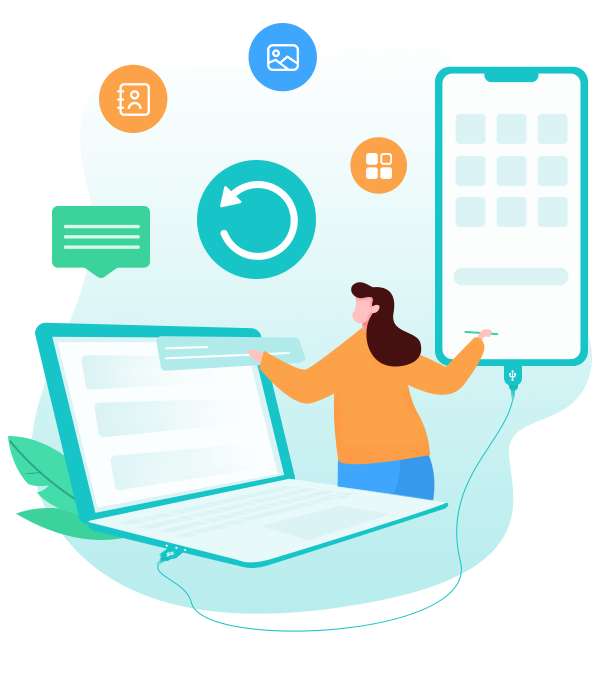
PanFone iOS Data Recovery
PanFone iOS Data Recovery is a comprehensive iOS data recovery tool, provides 3 recovery modes to retrieve data from your iDevice, iTunes backup and iCloud:
- 3 Recovery modes - Recover from iOS Device, iTunes Backup and iCloud Data without overwriting.
- Recover deleted iPhone data, including photos, messages, contacts, etc.
- A detailed preview before performing recovery.
- You can choose to extract found data to computer or put them back to device.
| Supported devices | Data available to recover |
|
|
How to use PanFone iOS Data Recovery to Selectively Retrieve Deleted Reminders from iPhone
Step 1: Get your iPhone connected to computer.
Run this iOS Data Recovery and then connect your iPhone to computer with a USB cable. then you will see 3 recovery modes: Recover from iOS Device, Recover from iTunes Backup File, Recover from iCloud on the primary window. Simply select Recover from iOS Device to get started.
Note: If your iPhone can not be detected, please click here to get help.
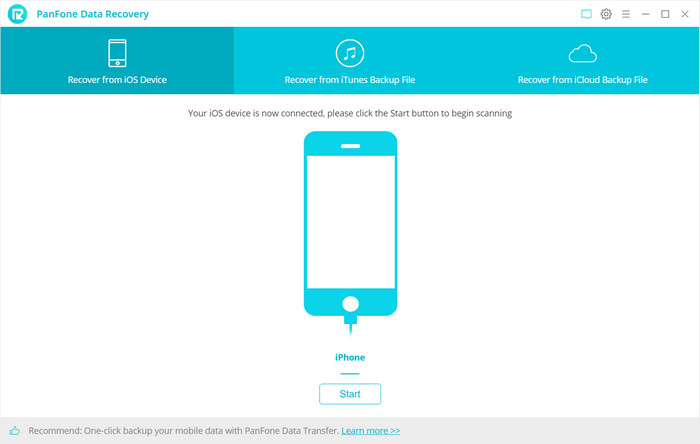
Step 2: Scan your iPhone to find the deleted reminders.
Once your iOS Device is connected successfully, click on the Start button to start analyzing your iPhone. This scan progress will take some time, please be patient to wait. Then uncheck files you don't need. Then click on Next to load data from iPhone. To save your time, you can just choose "Reminders" option and go ahead.
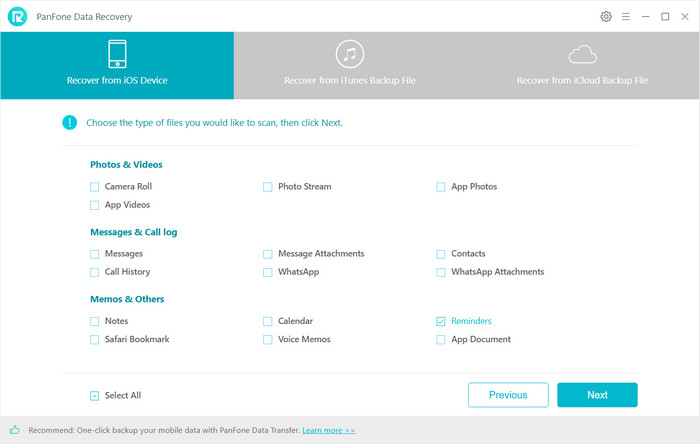
Step 3: Preview and recover deleted iPhone reminders.
Once the scanning process finished, the found data would be categorized in main three types: Photos & Videos, Messages & Call logs, Memos & Others. You can choose any tab from the left side bar to preview details. Here, we choose Reminders under Memos & Others, you also can turn on Only display the deleted items to preview deleted reminders.
Select reminders you want to recover, then choose Recover to computer or Recover to device.
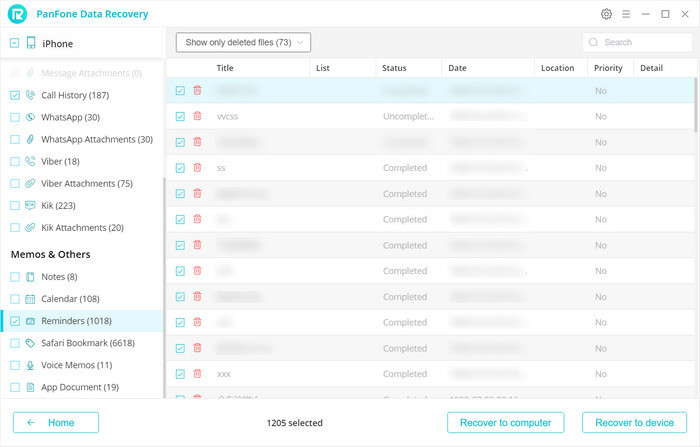
Now, you've learnt how to selectively restore deleted reminders on iPhone. If you have any question or meet any problem when recovering deleted files and data with PanFone, be free to contact us by sending an email or leaving a comment in the comment section.
Related Post
- 5 Best iPhone Data Recovery Software for Windows and Mac in 2024
- 3 Ways to Backup iPhone before Upgrading to iOS 13
- How to Access and Selectively View iCloud File on Mac or PC
- How to Recover Deleted Data on iOS 13 Devices with or without Backup
- How to Recover Deleted Contacts from iCloud
- How to Recover iPhone Data from iCloud
Hot Product
-
Photo Enhancer AI
AI denoiser, AI face recovery, AI upscaler, AI colorizer, and color calibrator for your photos. Learn more
Download