![]() Cross-platform transfer solution for all smartphone users to transfer content between Android and iOS, transfer data from iTunes, iCloud, iTunes library to mobile phone.
Cross-platform transfer solution for all smartphone users to transfer content between Android and iOS, transfer data from iTunes, iCloud, iTunes library to mobile phone.
How to Recover Deleted Data from iPhone
After upgrade to the latest iOS 13, you might need recover lost data from your iPhone. Is there any possibility to recover lost data from iPhone? When you accidentally deleted your iPhone data, how to recover your data from iPhone in an easy and safe way?
There is nothing to be worried about. In this article, we show you three solutions to recover deleted or lost data from iPhone via an iPhone Data Recovery tool - PanFone iOS Data Recovery. It is a powerful iPhone data recovery program designed for recovering data such as photos, contacts, notes, reminder and more that have been lost or deleted in iPhone. Plus, you can recover files from iCloud, iTunes backup.
Simply download and install the compatible version on your computer to get started.
Download
Win Version Download
Mac Version
Now, let’s follow below tips.
 Solution 1. How to Recover Deleted Data from iPhone Directly
Solution 1. How to Recover Deleted Data from iPhone Directly
If you didn't lose your iPhone, you can use this way to directly retrieve deleted data on iPhone XR/XS/XS Max/X/8/7/6 Plus/6/5C/5S/5/4S/4, etc.
Step 1 : Connect your iPhone to your computer.
Connect your iPhone to computer and then run PanFone iOS Data Recovery, you will see 3 recovery modes, simply click on Recover from iOS Device.
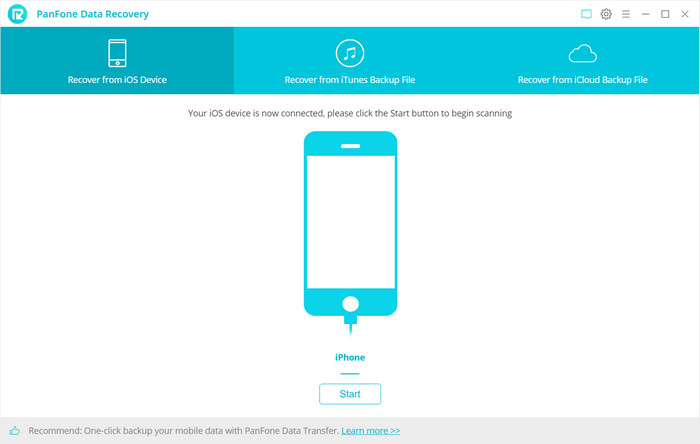
Step 2 : Scan your iPhone to retrieve lost data.
Once your iPhone is detected, click on the "Start" button to start analyzing your iPhone device.
Always make sure that the device is connected to keep the scan progress on going and avoid unnecessary termination of the process, otherwise it will start again.
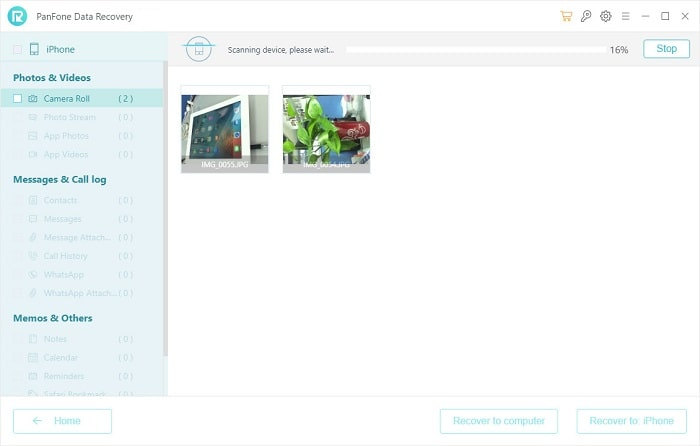
Step 3 : Preview and recover data from your iPhone.
Once the scanning finished, those found data on your iPhone will be displayed in three categories according to file types. You can click on each tab to switch and preview the found data. After selected files to recover, press the Recover button.
Step 4 : Recover the deleted photos to computer or iPhone.
You will get two options, recover to computer and recover to device. Just select the one you prefer.
 Solution 2. How to Recover Deleted Data on iPhone from iTunes Backup
Solution 2. How to Recover Deleted Data on iPhone from iTunes Backup
This solution enables you to extract and access to the iTunes backup file of all your iPhone on your computer, no matter you have your iPhone on your hand or just lose it.
Step 1 : Select your iTunes backup and extract it.
Select Recover from iTunes Backup File and choose the one for your phone, and then click Start Scan button.
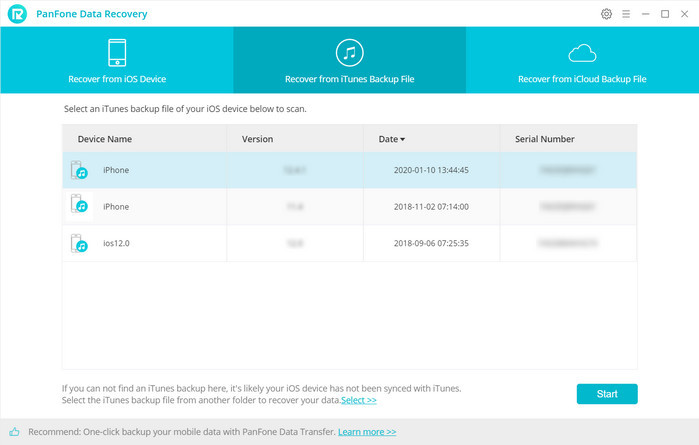
Step 2 : Preview and recover data from iTunes backup file.
When the scan is completed, you can find those found data are displayed in different types. Just choose those data you prefer to recover and then press Recover button.
Now, you will also get two options, recover to computer and recover to device.
 Solution 3. How to Recover Deleted Data on iPhone from iCloud Backup
Solution 3. How to Recover Deleted Data on iPhone from iCloud Backup
This solution enables you to extract and access to the iTunes backup file of all your iPhone on your computer, no matter you have your iPhone on your hand or just lose it.
Step 1 : Sign in iCloud.
In this part, please select Recover from iCloud backup mode. Then enter your iCloud account to sign in.
Note: please do not connect the device to your computer during the recovery to prevent the iCloud file from being updated or modified.
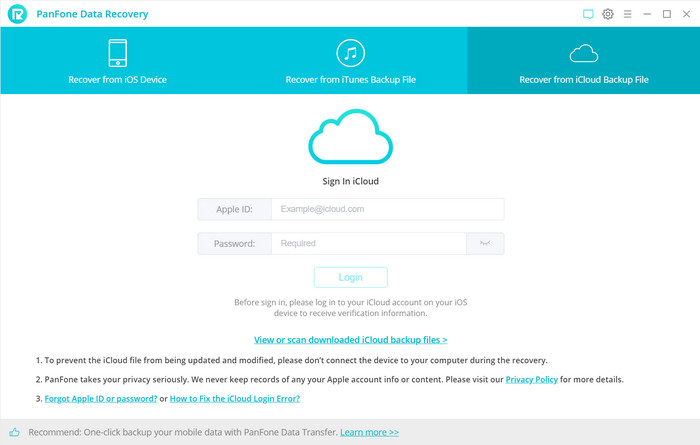
Step 2 : Scan iCloud Backup File.
Similarly. if you have synced different iDevices with iCloud before, more than one backup files will show up after you sign in iCloud. Just choose the one for your iPhone and click Next button. Then move further.
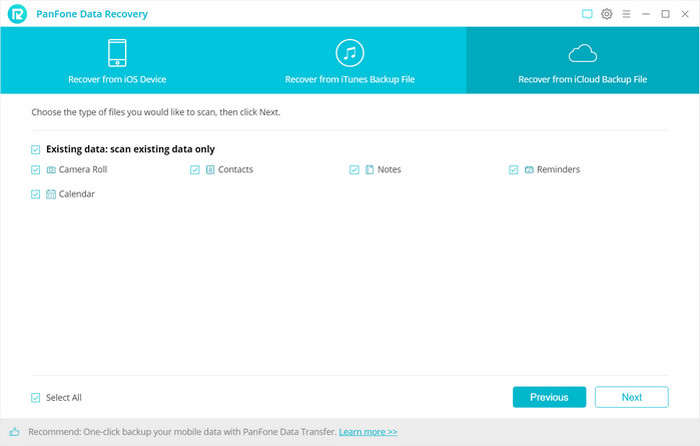
Step 3 : Extract the downloaded iCloud backup to access the content.
Now, a dialog will pop up, all the contents from the iCloud backup file including contacts, notes, calendar, Camera Roll will be displayed in detail. When the download is complete, click on the Next button to extract files.
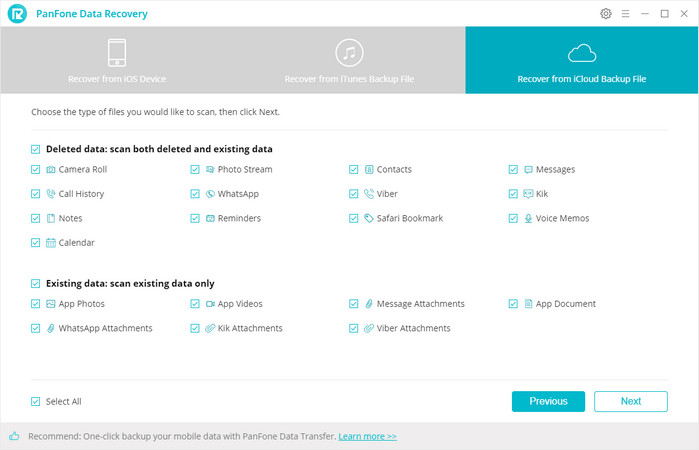
Step 4 : Preview to Ensure What You Want to Recover.
During the process,you can preview certain files. All data found in the iCloud backup can be restored. Select data you want to recover and then press Recover button.
You will be prompted to choose Recover to Computer or Recover to Device, you can easily save all of them to your computer or directory put them back to device.
After reading this post about how to recover deleted data from iPhone, you must have the knowledge of how-to-recover. Still have some other problems? You can let us know in Comments Section below.
Download
Win Version Download
Mac Version