![]() Cross-platform transfer solution for all smartphone users to transfer content between Android and iOS, transfer data from iTunes, iCloud, iTunes library to mobile phone.
Cross-platform transfer solution for all smartphone users to transfer content between Android and iOS, transfer data from iTunes, iCloud, iTunes library to mobile phone.
Is Your iPhone Frozen? Then Here’s How to Fix It
You may have encountered some situations about iPhone frozen issues like "your iPhone randomly froze, it did not respond to your touchscreen gestures. Or your iPhone keeps crashing? When an iPhone freezes, it becomes difficult to place calls, read emails or complete other business-related tasks. How to fix it?
Don’t panic. This issue is not an uncommon problem, and there are a few easy ways to resolve it. In this guide, we will show you how to fix a frozen iPhone efficiently.
 Solution 1. Restart Your iPhone
Solution 1. Restart Your iPhone
If your iPhone suddenly freezes or refuses to wake from sleep, you can sometimes resolve the issue by restarting it. Simply hold down the sleep button of your phone until the red slide to power off doesn’t appear. Now slide on the red stripe and turn off your phone. Once it is properly turned off, you should proceed to the turning on step.
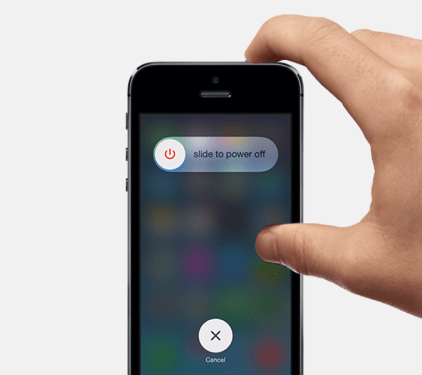
 Solution 2. Close Any Running Applications
Solution 2. Close Any Running Applications
Sometimes a particular application becomes unresponsive and causes your device to freeze. If you have a single misbehaving app on your iPhone, you can force quit it by pressing and holding Power button for a few seconds until a red slider appears, then press and hold the Home button until the app quits.
 Solution 3. Clear out Your iPhone Cache to Release More Memory
Solution 3. Clear out Your iPhone Cache to Release More Memory
Sometimes a congested Safari cache and insufficient memory storage can cause performance slowdowns and freezes. You can use a professional iOS cleaner program like PanFone iOS Eraser to clean these temporary and junk files, corrupted files, caches for free.
Key Features of PanFone iOS Eraser Free:
Download
Win Version
Buy Now
Win Version
Simple Steps to Erase Junk Files and Temporary Files on iPhone
Step 1 : Launch PanFone iOS Data Eraser and connect your iPhone to your computer with an USB cable.
Note: please remember to turn off Find My iPhone first if you want to permanently wipe your iPhone data.
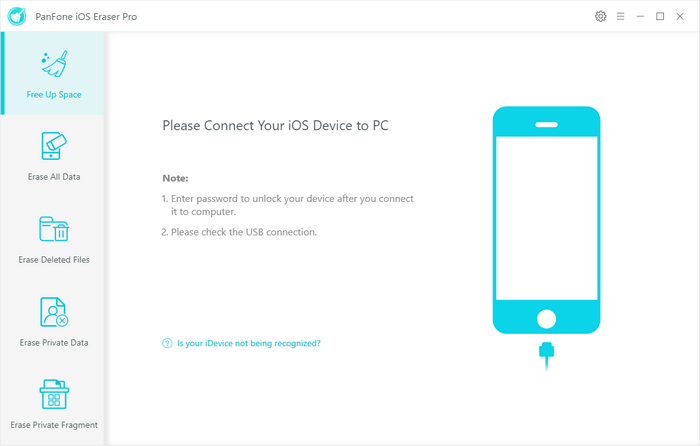
Step 2 : Select Free Up Space mode on the main interface and click on the Quick Scan button.
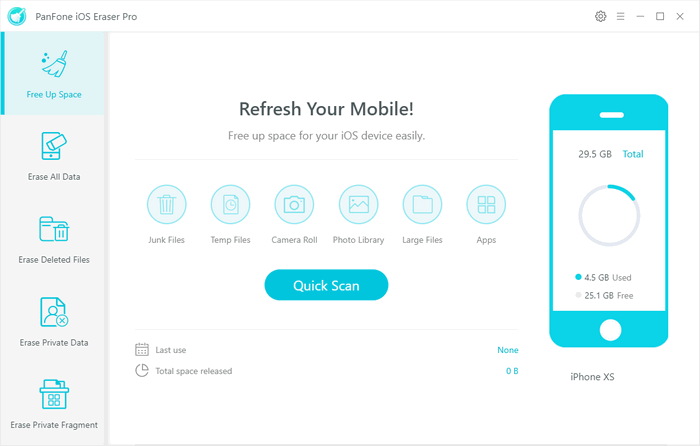
It will scan and analyze data smartly. The scan will take few seconds for the first time. Once the scan is complete, you will see how much Junk files and Temporary files on your device, click on Clean button beside each item.

Step 3 : Choose one file type you want to delete from device and click clean.
 Solution 4. Update the iOS
Solution 4. Update the iOS
Sometimes running previous iOS software versions can hinder your iPhone’s performance or cause it to freeze, especially when using applications designed for use with the latest operating system. Additionally, Apple sometimes releases software updates designed to resolve freezing problems. Before updating, transfer your purchases and backup your data.
 Solution 5. Restore iPhone to Factory Default
Solution 5. Restore iPhone to Factory Default
Does your iPhone/iPad keep freezing? It might be more than just a multitasking problem. If all else fails, it might be time for you to restore your iPhone or iPad to its Factory Default Settings, then restoring your apps and files from a backup by syncing with iTunes. To restore your device, do the following:
Step 1 : Run iTunes on your computer and then connect iPhone to computer with a USB cable.
Step 2 : Once the device is detected, click the device icon and then choose Summary.
Step 3 : Now you can click Restore iPhone to set up it as a new one.
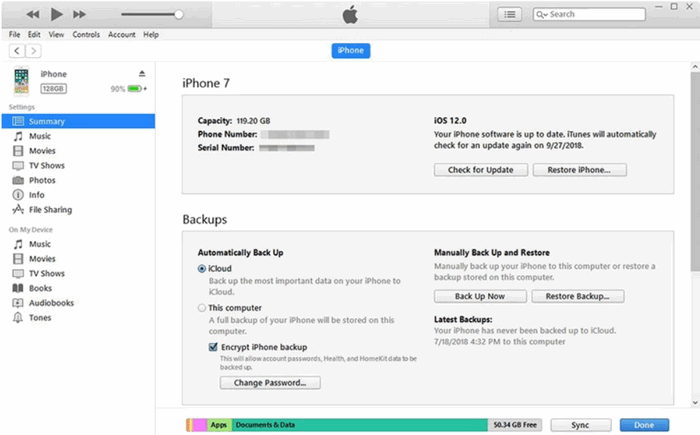
Hopefully, you’ve learned how to resolve iPhone freezing problems. If you’ve got any questions about fixing your slow or frozen iPhone, or if you have another way to fix it, be sure to let us know in the comments.
Download
Win Version
Buy Now
Win Version