![]() Cross-platform transfer solution for all smartphone users to transfer content between Android and iOS, transfer data from iTunes, iCloud, iTunes library to mobile phone.
Cross-platform transfer solution for all smartphone users to transfer content between Android and iOS, transfer data from iTunes, iCloud, iTunes library to mobile phone.
How to Erase Music from Your iPhone/iPod/iPad

With the high-end technology and the development of iOS technology, iPhone is more than a tool only for basic communication. It also provides multiple media enjoyments, such like enjoying wonderful songs, taking photos, recording memorable videos, playing smooth movies... So if your iPhone space is full, it becomes a common question that how to delete musics or songs from iPhone, the same as on iPod/iPad.
Since the phone internal space is limited, you may need to free up the iPhone space for better phone performance. Then, how to remove songs from iPhone? How to avoid the deleted music coming back to iPhone? You can try following ways.
1. Simply delete songs from iPhone/iPad/iPod
Let's take iPhone as an example.
Steps:
- Delete music on iPhone App.
Tap Music icon to find the song which you want to delete, click "apple music " on the right side of this screen. Tap Delete to remove the unwanted songs one by one. Deleted iPhone songs in settings.
Go to Settings -> General -> Usage -> Manage Storage. Tap Music and find all your songs under music. Tap Edit on the right top corner to delete music one by one, or choose "All Songs" to delete all songs on your iPhone with one tap.
Shortage: The deleted music may not really removed from your iOS device. It is marked deleted tag. And by using recovery tool, other people accessed your phone can get those musics back on your iPhone/iPod/iPad.
2. Permanently erase songs from your iPhone/iPad/iPod
This method is really remove the songs if you want to erase your music thoroughly and permanently. That is to use the third-party software to help to do it.
Here we recommend you a very useful tools for you to easily erase songs from your iPhone. PanFone iOS Eraser is one of the most powerful tool to instantly delete all iPhone contents, including musics, junk files permanently to free up more space on your iOS device. This professional software provides you three erasing modes to clean iOS devices data.
Free Download PanFone iOS Eraser and install it on your PC.
Download
Win Version
Buy Now
Win Version
Steps
Step 1 : Launch the program and connect your iOS device with PC.
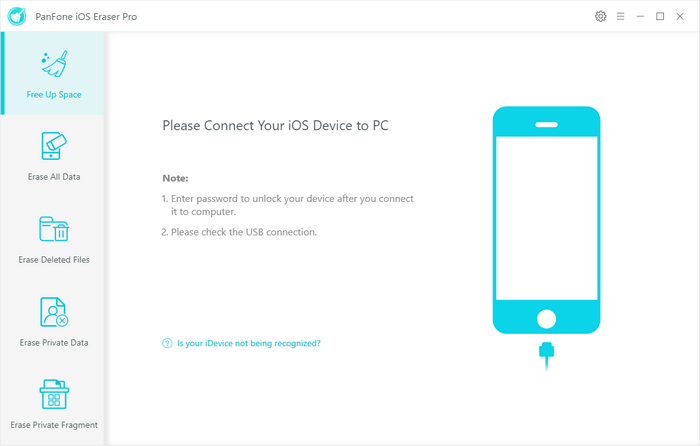
Step 2 : Tab "Free Up Space" and click "Quick Scan" on the right panel.
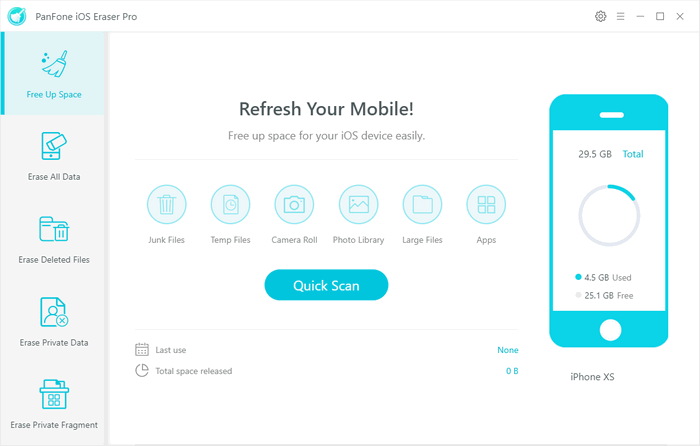
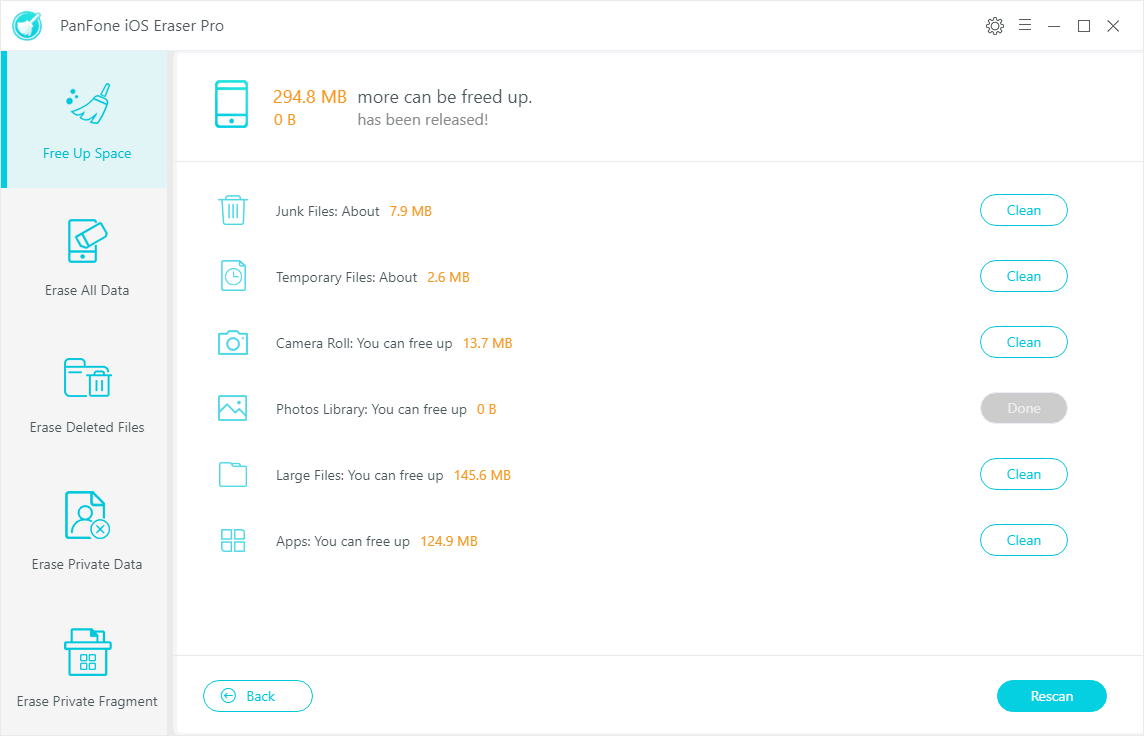
Step 3 : Click the button "Clean" beside the "Large Files". It switches to the details page and list all the large files including musics on your iPhone.
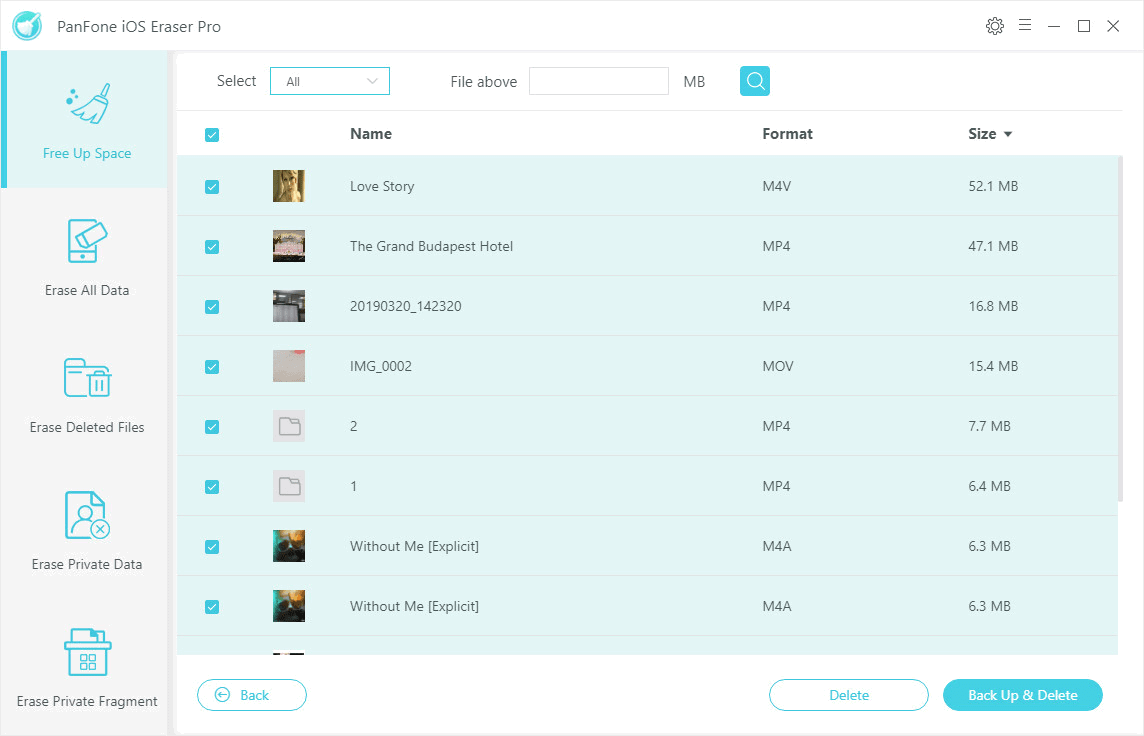
Step 4 : Choose the music files you want to delete and tab "Clean" to make sure of the deletion.
Your will find all the selected musics have been removed from your iPhone and there is a large free space for phone. Deleting large files including musics is a great way to give your iPhone (or iPad) a speed boost and get it running faster than ever.
Please note: Both above ways are removing musics from iPhone. Please re-sync your music library with iTunes and resetting music on your iPhone. So the deleted music cannot go back to your iPhone again.
Download
Win Version
Buy Now
Win Version