How to Transfer Data from Samsung to OnePlus 9
"I’m really attracted by the OnePlus 9 configuration and I finally ordered the OnePlus 9. I've been using the Samsung phone for 3 years. Now I don’t know how to transfer the data from Samsung’s mobile phone to the OnePlus 9. Can you give me an easy and convenient way to help me sync data from Samsung to OnePlus 9?” --- Kelly

Indeed, how to transfer data safely has become a concern for many users before they buy new mobile phones. To help users like Kelly, we will introduce two simple and convenient ways to transfer data including contacts, text messages, photos, videos, call logs, calendar, music, and other file types from Samsung to OnePlus 9 in this article.
 Solution 1. Transfer Data from Samsung to OnePlus 9 via OnePlus Switch
Solution 1. Transfer Data from Samsung to OnePlus 9 via OnePlus Switch
Thankfully, OnePlus has launched its own data transmission app - OnePlus Switch for users to transfer files from Android to OnePlus phone. With OnePlus Switch, you are able to move contacts, SMS, call history, photos, videos, audio, apps (excluding data) from your old Android phone like the Samsung phone to the OnePlus 9 easily.
Note: OnePlus Switch is compatible with any Android Phone with Android 6.0 and above version. For data integrity, please do not close the app or do not press the back button, or do no go home screen or enter the lock screen during the whole data migration process.
Follow the steps below to migrate data from the old Samsung phone to the new OnePlus 9 by using the OnePlus Switch.
Step 1: Install the OnePlus Switch App on both Samsung and Oneplus devices.
Step 2: Go to the Settings option on your OnePlus 9 and scroll down to find Advanced. Open the OnePlus Switch tab to launch the service. Select ’I am Old Phone’ for the source phone, i.e., Samsung. Select ‘I am New Phone’ for the destination phone, i.e., Oneplus 9.
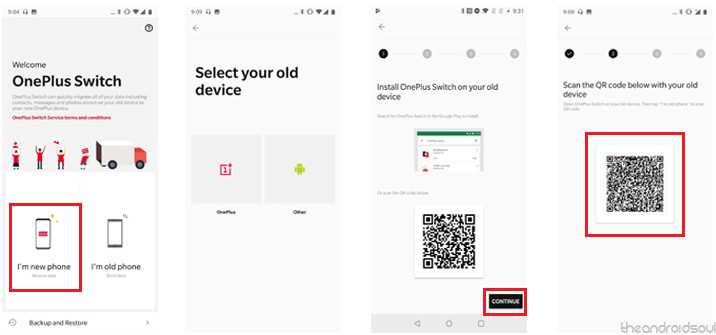
Step 3: A QR Code will be generated by the OnePlus Switch app, which you will then need to scan with the OnePlus Switch app on the old phone. Hit the Next button to get the QR Code and scan it from the Samsung device.
Step 4: Once your phones get connected, you can “Choose data to send”, which includes Contacts, Messages, Pictures, Applications, and Other files. Press the Start button once you’re ready to roll and the data transfer will begin.
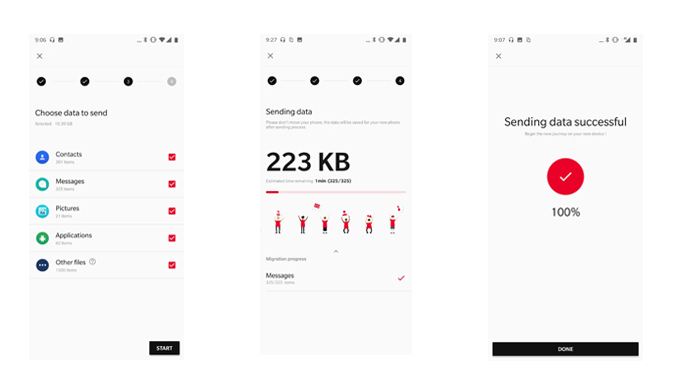
 Solution 2. Sync Data from Samsung to OnePlus 9 via PanFone Data Transfer in 1 Click
Solution 2. Sync Data from Samsung to OnePlus 9 via PanFone Data Transfer in 1 Click
Do you wanna get data transferred from the Samsung phone to the OnePlus 9 in one click without messing around with any settings in your device? PanFone Data Transfer is an ideal choice. It supports both iOS and Android devices, which helps you to sync data such as contacts, messages, photos, music, video, calendar, call logs, apps from a Samsung phone to the OnePlus 9 in a few simple clicks.
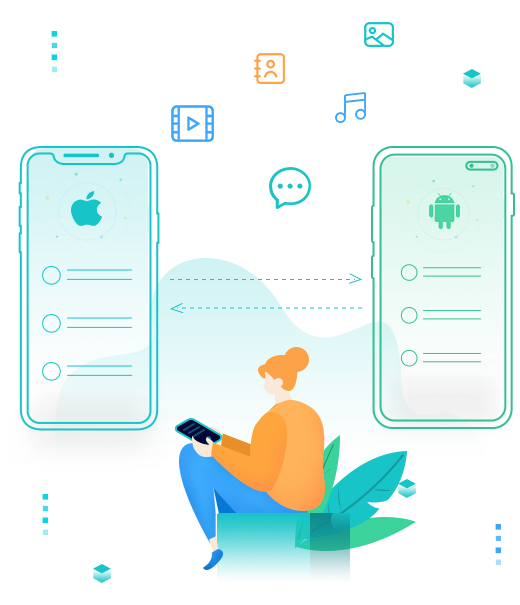
PanFone Data Transfer
PanFone Data Transfer is a one-click solution for you to sync data between iOS & Android, restore iTunes and iCloud data to device conveniently, as well as back up your phone data and restore later.
- Transfer files between Android and iOS, including contacts, photos, music, SMS, and more.
- Backup phone data and restore in lossless quality.
- Recover iTunes backup, iCloud data to any supported iOS or Android device.
- Sync media files from iTunes Library to devices.
Let's see how to directly transfer data from Samsung to OnePlus 9.
Step 1: On the start-up interface of PanFone Toolkit, please choose Phone Transfer to install PanFone Data Transfer. After the installation, just tap Phone Transfer again to launch PanFone Data Transfer.
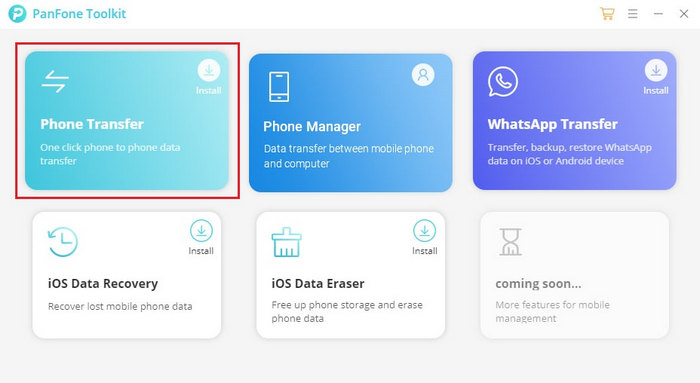
Step 2: There are three modes on the main interface of PanFone Data Transfer: Transfer, Restore, Backup. Simply select the Transfer mode.
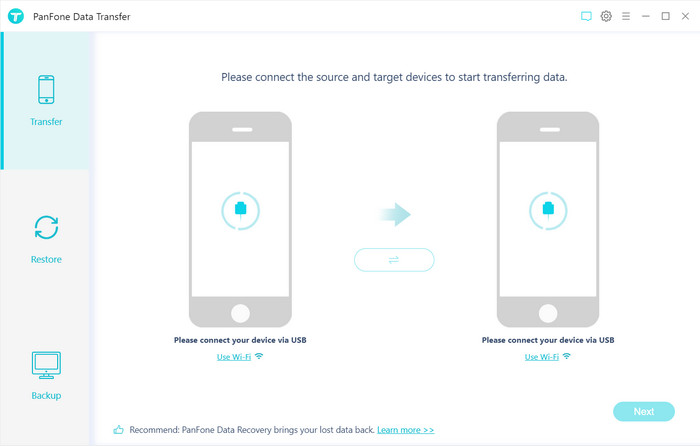
Step 3: Get both your Samsung phone and OnePlus 9 connected to your computer via USB cable or Wi-fi. Keep both of your devices unlocked.
Note: We recommend you choose the USB Cable connection mode since it is more stable. You might need to enable USB debugging mode on the Android phone to allow PanFone to connect it. If you encountered any phone detection problem, please click here for help.
When your phones are recognized by the program, the main interface of the two phones will be displayed in the window. As the following figure shows, your old Samsung phone will be displayed on the left side. If the location of the two phones is wrong, you can click the Flip button to convert.
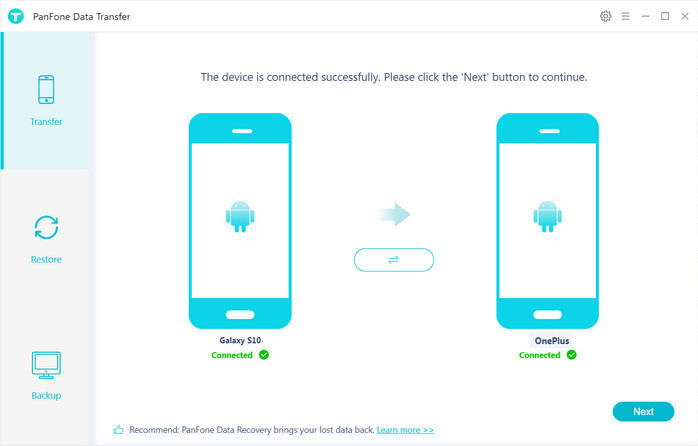
Step 4: Click on the Next button, you will enter into the Select data to transfer window. Simply select the data you want to transfer. After the program loaded selected data successfully, just tap on the Next button.
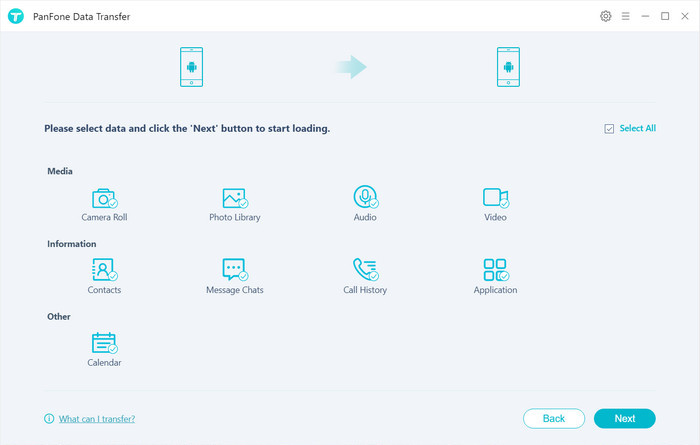
Now, you will get a prompt "During transfer, please do not disconnect either phone" from the popup window, just click on the OK button to start the data transferring progress. In the process of data transmission, please keep the connection between hone and computer normal. After a while, your data would be fully moved from the Samsung phone to your OnePlus 9.
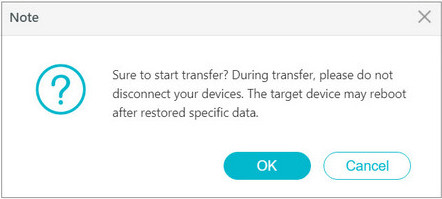
So, there are 2 methods on how to switch data from a Samsung phone to OnePlus 9. You can select any one of the solutions according to your needs. But for hassle-free data transfer, PanFone Data Transfer is highly recommended.
Related Post
Hot Product
-
Photo Enhancer AI
AI denoiser, AI face recovery, AI upscaler, AI colorizer, and color calibrator for your photos. Learn more
Download